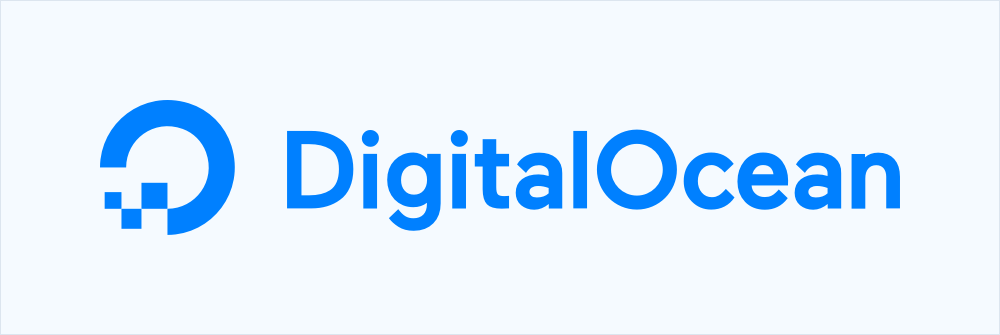
I’ve hosted most of my sites on a DreamHost shared server since 2005. It has always been easy to use and well maintained. But after DreamHost increased prices in March, I decided it was time to look at what else is available.
DigitalOcean has been on my radar for quite a while due to its reputation and inexpensive cloud servers (as little as $5 per month). I can run 2 or 3 cloud servers on DigitalOcean for about the same price as my DreamHost subscription. The downside of course is that the cloud servers are unmanaged, which means potentially more work for me to maintain. I have some experience running an unmanaged Rackspace server in my previous job, so I decided to go ahead and give it a try.
Continue reading Setting up a LAMP stack on DigitalOcean